Homekit Send a notification from the IFTTT
Open the Contoller Application and click on Add Automation -
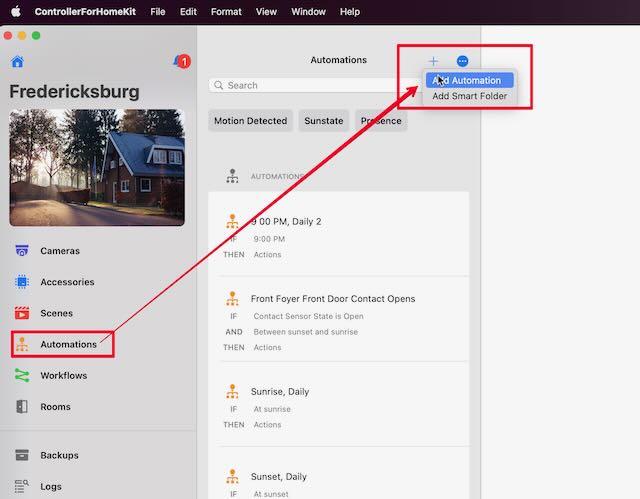
Name the New Automation and select Event-Based or Time-Based.
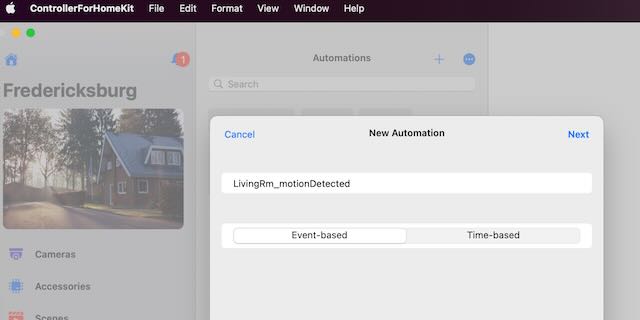
Here I am going to trigger on motion and select If one of these events
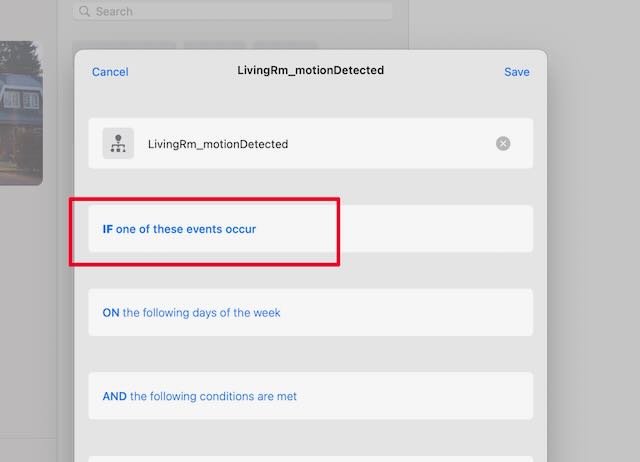
Find and select the accessory.
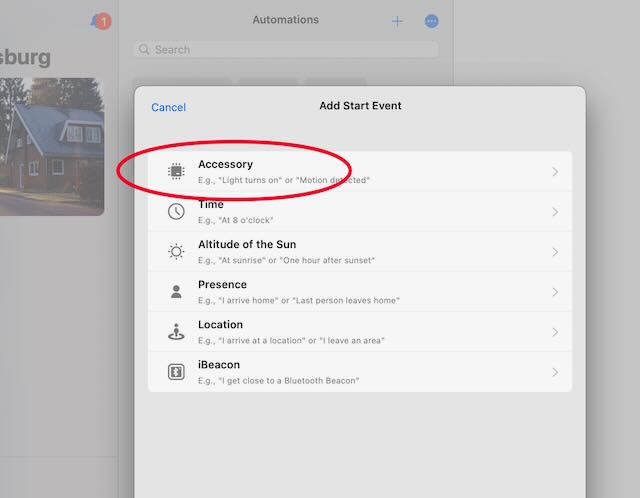
Add conditions for the selected the accessory.
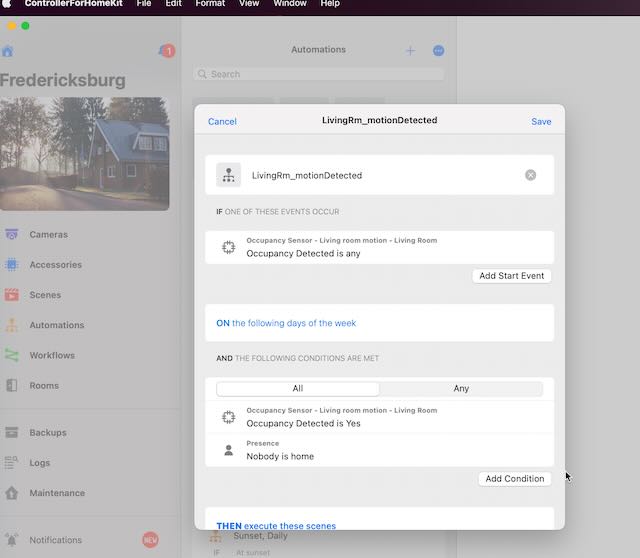
Select an existing scene as a placeholder. This in only to compelte the automation to be able to save it. We will update this later.
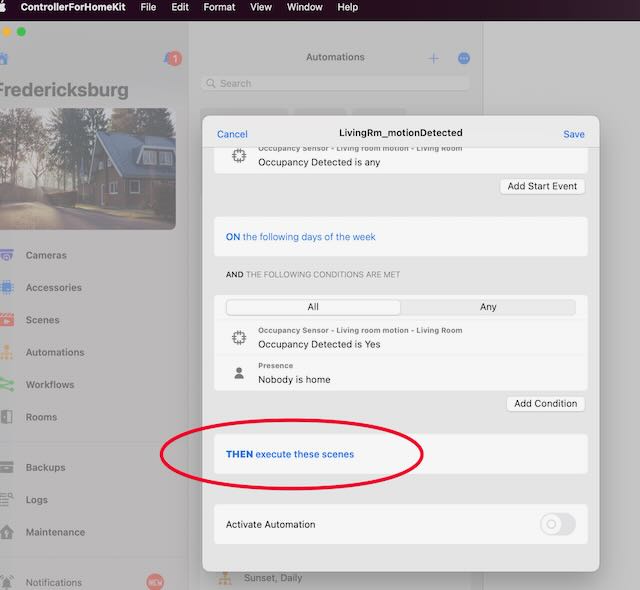
Click the Close button.
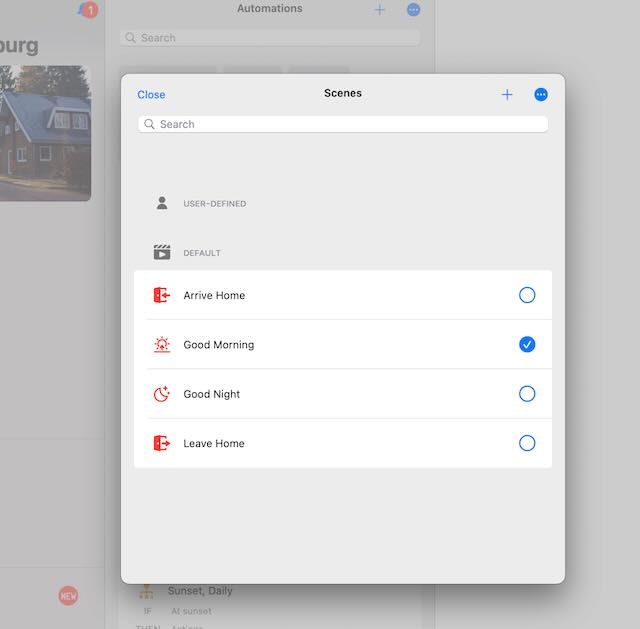
Save automation.
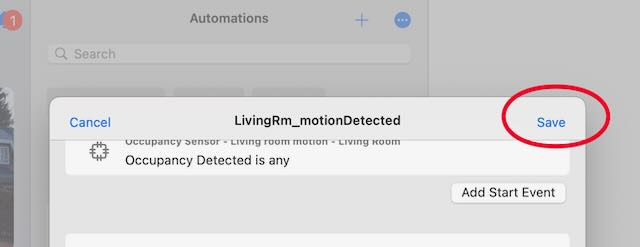
Since Apple has not exposed convert to shortcut feature we need to switchback to Apple Home application and go to Select Accessories and Scenes.
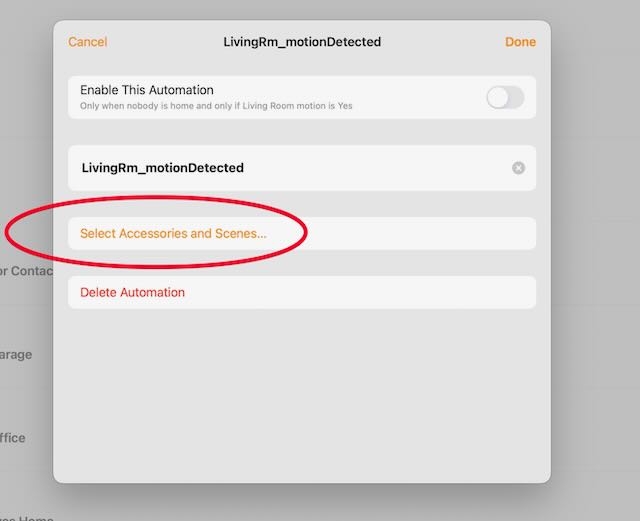
And then unselect the scene we initially selected as a placeholder. Go all the way to the bottom and click Convert to Shortcut.
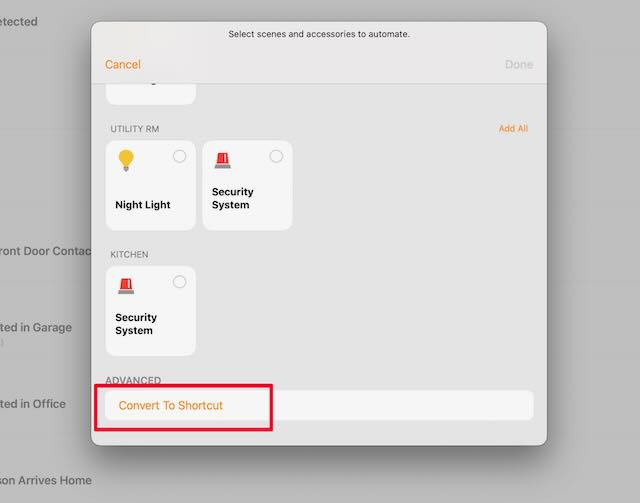
Delete scene listed:
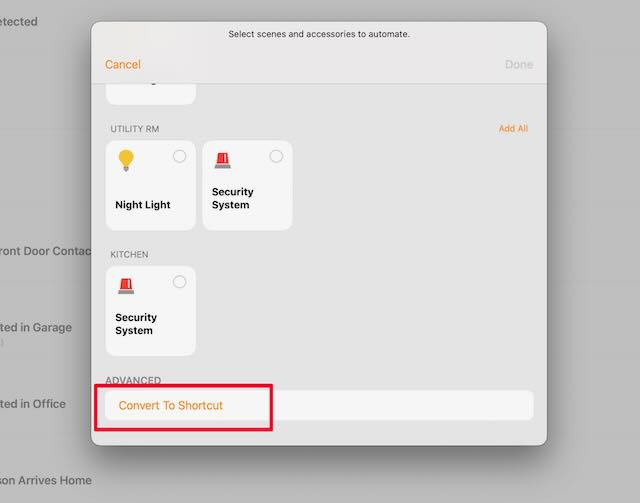
Add Web action -
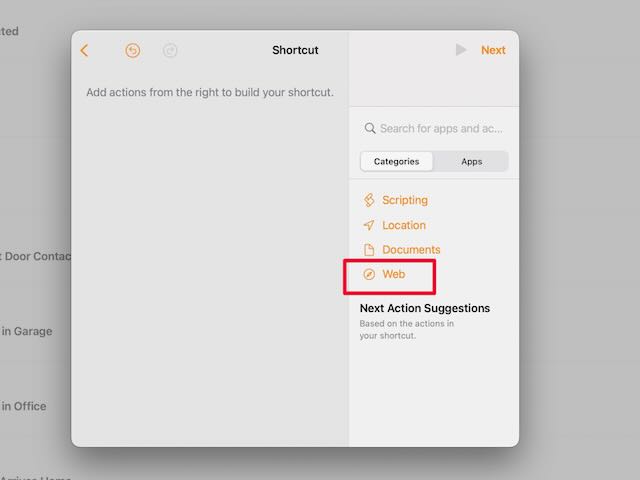
Select url for webhook url
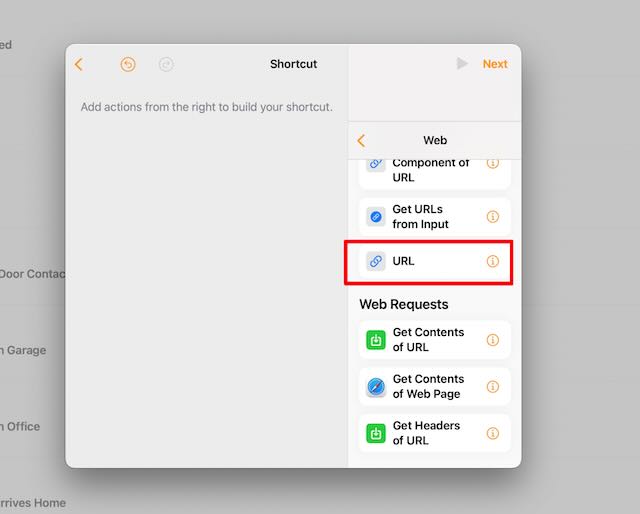
Go to IFTTT and create the webhook.
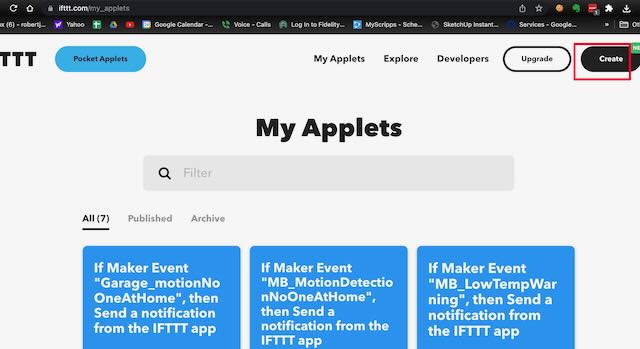
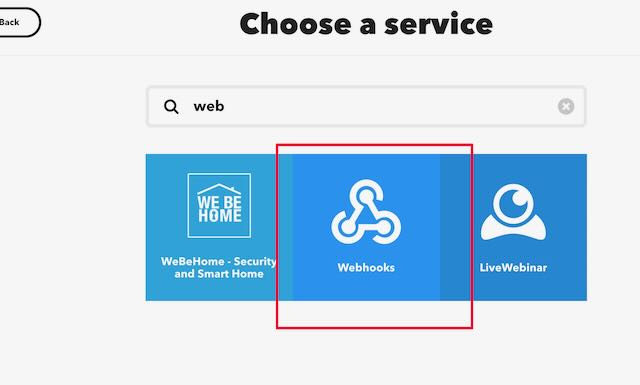
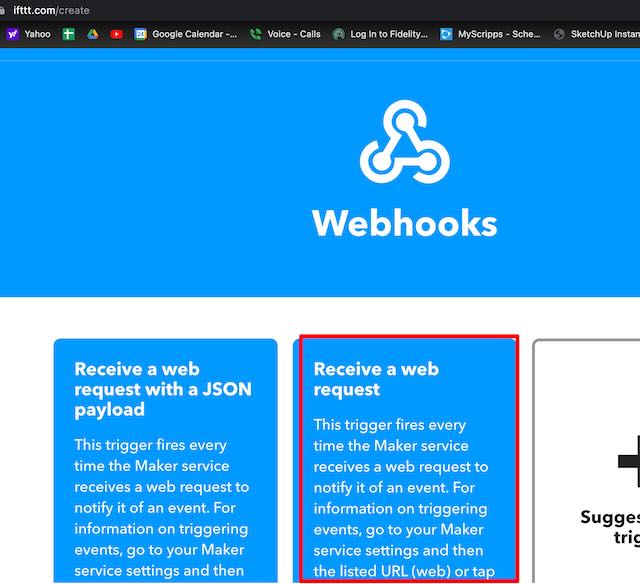
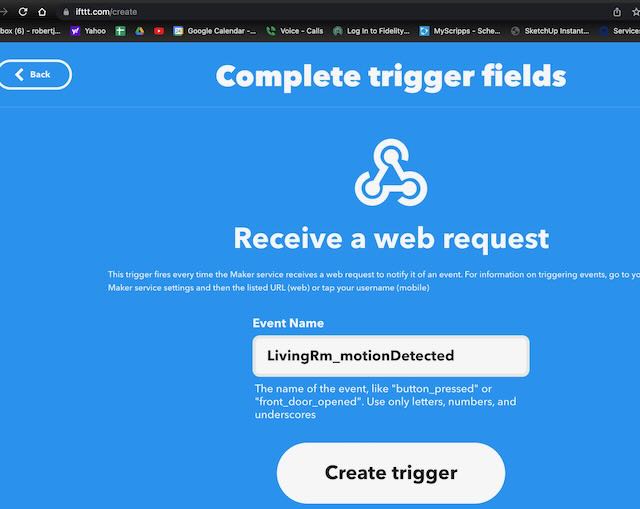
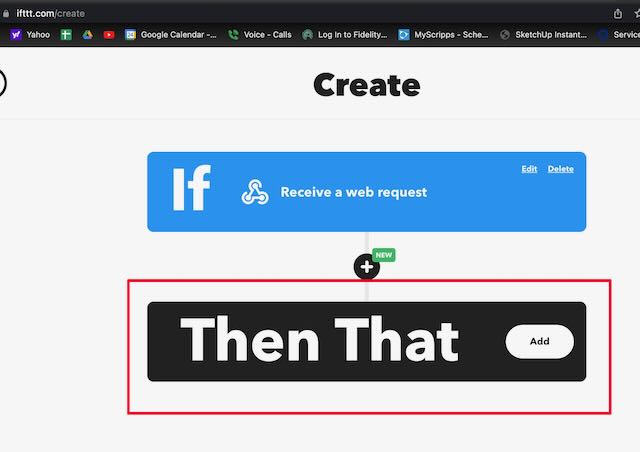
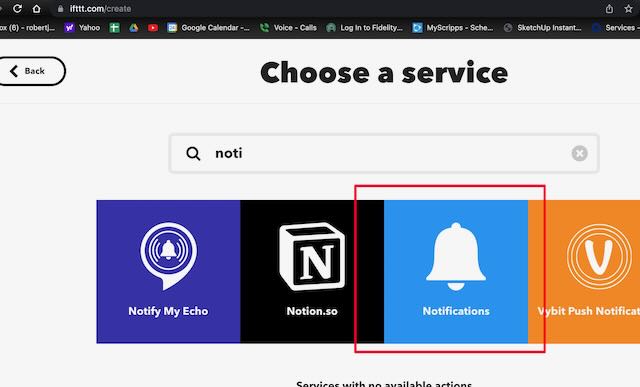
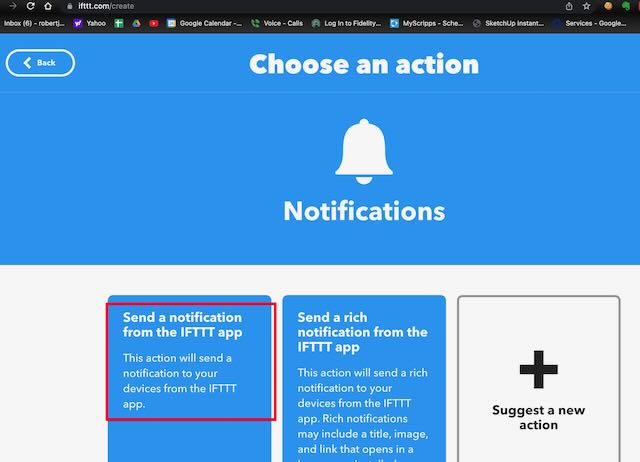
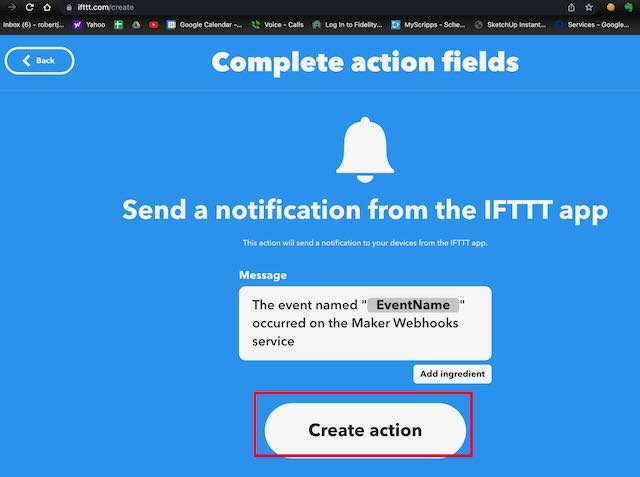
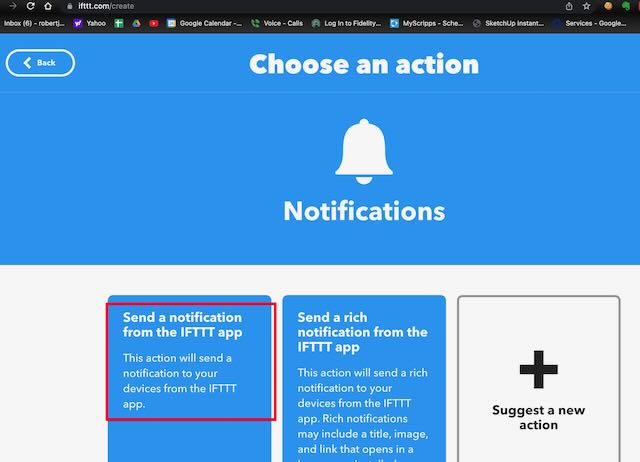
You should endup with a url for the webhook like this -
curl -X POST https://maker.ifttt.com/trigger/{event}/with/key/your{key-here}
Back in Home app add url
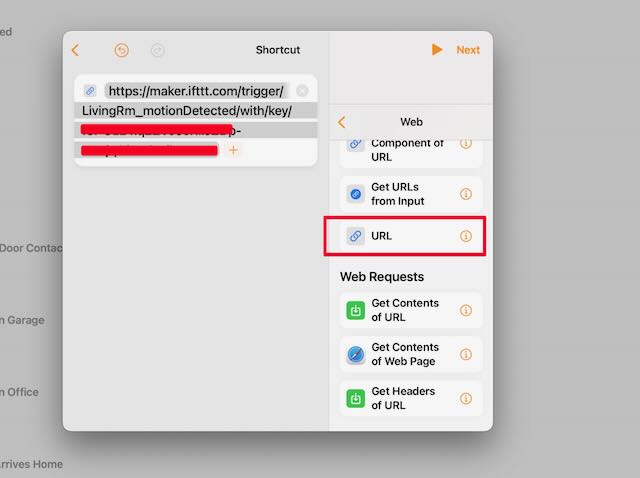
get contents of url:
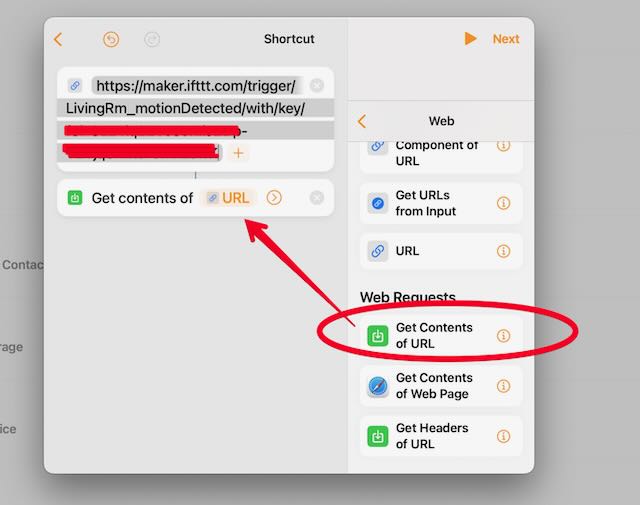
maker.ifttt.com/trigger/GR_LowTempWarning/with/key/XXXXXXXX